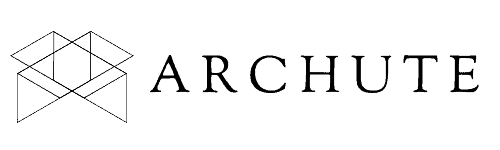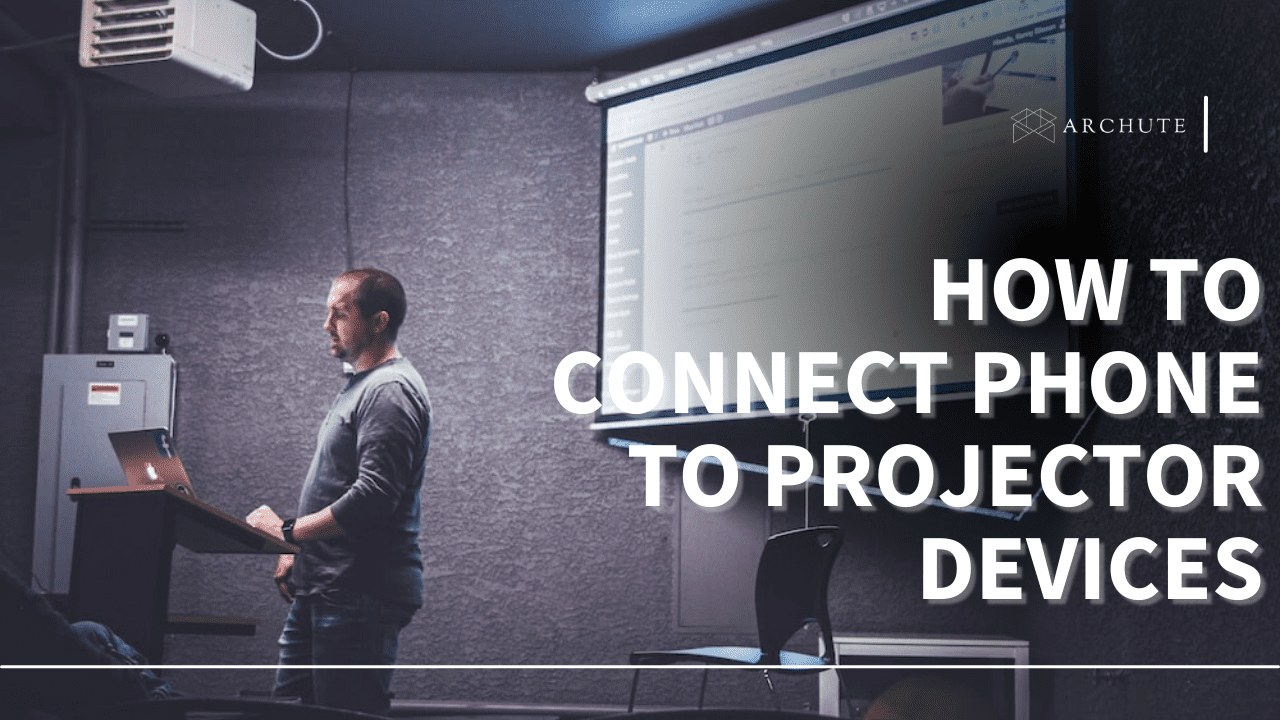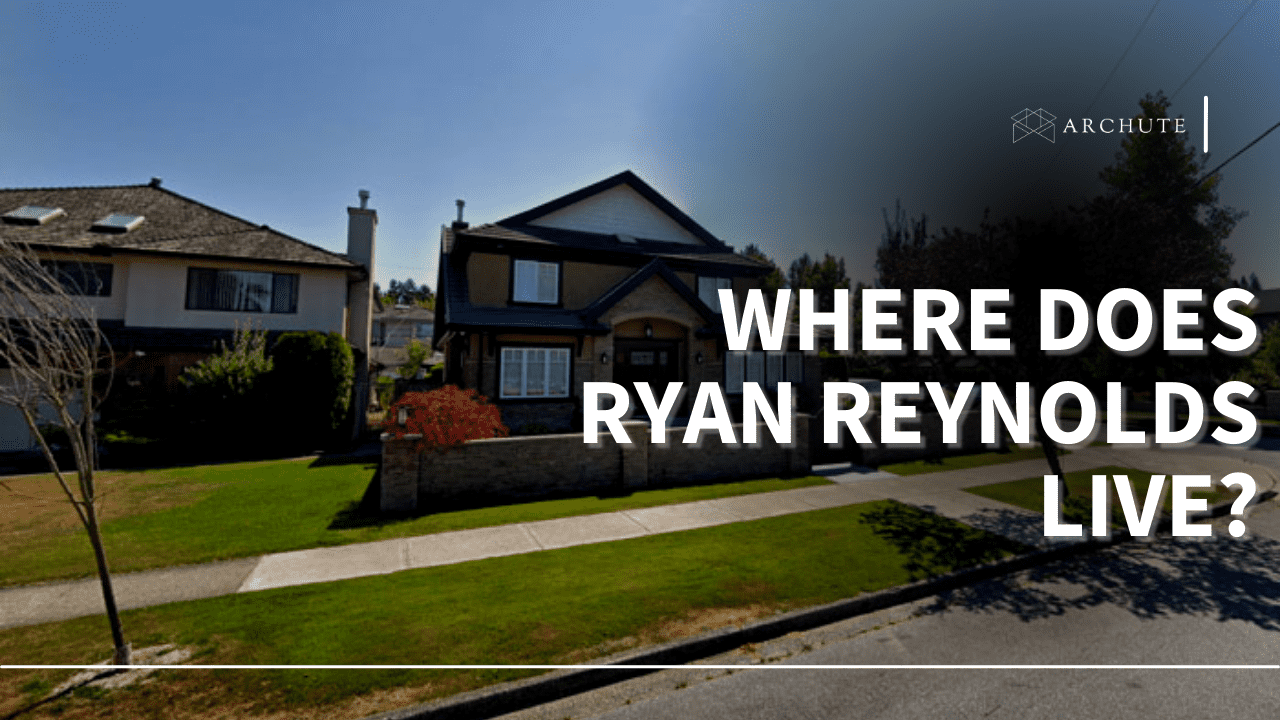Using a projector for meetings allows your audience to follow along with your presentation. Once you have prepared slides on your phone, you should be able to project them and use the connection rather seamlessly. Most users ask, “How do I connect my phone to projector devices?”
According to research, smartphone users globally surpassed 3.8 billion in 2021, with the growing popularity set to continue. Technological development in the 21st century has made smartphone use integral in almost every aspect of our lives.
Wondering how to connect your phone to a projector? Mobile devices possess technology features that allow wireless or wired connections. The connectivity might differ depending on your device’s operating system (Android or IOS). This article covers how you can connect your android or IOS device to a projector.
i) Connecting Your Android Phone to a Projector
Android phones are relatively common in most markets, but different brands have unique features that appeal to their clients. Regardless of the differences, android phones function almost similarly. Read on to learn methods to connect your android phone to a projector.
1. Wired Connection
Cable connections are the most dated method for linking devices, but they are still functional. Wired connections utilize a plug-and-play technique with cables to transfer data from your phone to the projector. There are two main ways of connecting the projector to your android device via cable: HDMI and MHL.
a) High Definition Multimedia Interface (HDMI)
Projectors often have a standard (Type A) HDMI port that supports HDMI to HDMI cable connections between devices like computers. Similarly, using a HDMI adapter can help you connect your android device to projectors. Here are the different HDMI adapters available for android phones.
b) USB to HDMI
The USB 3.0 port on many older mobile devices can transmit audio and video. As a result, you can purchase the USB to HDMI cable and connect your smartphone to the projector.
c) USB-C to HDMI

Image Credits: Pixabay.com
USB-C or type C connector is available on most newer smartphones as an improvement to USB 3.0. Some improved capabilities of USB-C include:
- It is backward compatible
- The ports are reversible – You can plug in the cable on either side
- USB-C can support USB versions 3.1 and 3.2
- Faster data connections – Media speeds of up to 10Gbps
- Fast charging capabilities – Relays power up to 100 watts
Investing in a USB-C to HDMI adapter cable can help connect your android device to the projector.
Note: USB-C ports can function optimally in USB-C to USB-C adapters. This means you may need a projector with a USB-C port, but they are rare and pricier. Also, not all android devices with a USB-C port can support data transfer: Some only support the charging function.
d) Mini- or Micro-HDMI to HDMI
Although rare, some android devices (mostly phablets and tablets) come with a micro or mini HDMI port. These ports offer decent media transfer speeds, so you can get amazing video and audio output from your projector. However, you need a mini-HDMI to standard HDMI adapter cable to make the connection.
e) Mobile High-Definition Link (MHL)
Some android phones, like the Samsung Galaxy SII and Note LTE 5.3, are MHL compatible. MHL is a special HDMI cable design that allows standard USB connectors to transfer digital media signals. For the MHL connection to function correctly, you must use a micro-USB, but also ensure your projector’s HDMI port is MHL enabled (Check for a label next to your projector’s HDMI port).

Image Credits: Pexels.com
MHL connections allow crystal-clear mirroring of your display onto the projector. You can also charge your smartphone while transferring media, which is impossible with other connector cables.
2. Wireless Connections
Aside from using cables, you can connect your android phone to a projector through wireless connections. Wireless options to consider include:
a) WiFi Direct
WiFi Direct is the most straightforward wireless option for connecting android devices to a projector. Many digital projectors support WiFi direct, making connecting your smartphone relatively easy. WiFi direct devices use wireless internet to transmit media between two devices.
b) Chromecast
Android devices come with a built-in Chromecast function which helps with screen mirroring on larger displays like android TVs. Projectors don’t have the Chromecast function, but you can connect to them using a Chromecast adapter. The adapter has an HDMI input that goes on the projector’s port. Once plugged in, your android will connect to the Chromecast adapter, allowing you to project content.
c) Manufacturer-Specific Software
Some manufacturers create brand-specific software and applications to enable screen mirroring between devices. For instance, Samsung devices have the Smart View function that lets the device find nearby Chromecast devices and connect.
Each software is unique depending on the brand and version you install. When connecting to projectors, follow the manufacturer’s instructions and prompts for optimal functionality.
d) Third-Party Apps
There are multiple apps on your Playstore that can help you connect to your projector. In addition, these apps use Miracast technology to transmit media between your android mobile device and projector. This way, you can mirror your phone onto larger displays and projectors.
ii) Connecting Your IOS Device to a Projector

Image Credits: Unsplash.com
Apple boasts the largest smartphone market share globally, making IOS devices popular. Unlike androids, IOS devices have unique features as Apple tries to improve their functionality. In addition, the tech company tests its products regularly to ensure consumers enjoy optimal functionality. IOS devices can connect to a projector via wireless and wired connections.
1. Wired IOS Connections
Apple installs unique charging ports on their devices that make connecting one to another easier. The lightning port on iPhones boasts fast media transfer speeds when connecting your iPad to a projector. However, when connecting your IOS device to a projector, you need the lightning to HDMI connector cable.
Although such cables can be available in the market, make sure Apple authorizes them. The company maintains strict policies about using third-party software or hardware on its products. As a result, Apple support may only be able to help you fix connection issues if the cable you get is authorized.
2. Wireless IOS Connections
Airplay is Apple’s standard function, helping connect devices like your projector wirelessly. This means the function comes built-in with the device, so you will not need any other third-party apps. Like Smart View, Airplay helps search nearby mirroring devices and can connect to your projector seamlessly.
Here’s how to go about using Airplay:
First, enable the screen mirroring function on your projector. Then, long-press the WiFi function on your IOS device to see available devices on the WiFi menu. Your projector will appear among these devices: select it! Finally, go to the homepage and swipe up from the bottom to enable the Airplay feature.
Pros and Cons of Wired Connections
1. Pros
a) Stable and Reliable Connections:
Once you successfully connect your smartphone to a projector, you will rarely have any connection problems since the cables offer unparalleled connectivity. Since wired connections do not depend on other networks, you can enjoy a stable connection.
b) Secure Connections:
Wireless networks can expose you to hackers, jeopardizing your personal information security. Cable connections are safer and offer you ample protection from unauthorized access.
c) Impressive Data Transfer Speeds:
Adapters like USB-C to HDMI and MHL support fast data transfer speeds, making your projection seamless. Since wired connections do not have traffic, you can enjoy constant data transmission speeds throughout your presentation.
2. Cons
a) Wired Connections Can Be Limiting:
Short cables tether you and your phone within close proximity of the projector during presentations. As a result, short wires can limit your options on where to hang a projector screen.
b) Installation Can Be Time-Consuming:
With wired connections, you have to manually install devices and plug-in adapters to ports which can be tasking. Also, this process can be quite technical, so many people may need technical help establishing mirroring connections.
c) Too Many Cables Can Be Inconvenient:
A bunch of wires lying around can be unsightly. You also run the risk of disconnections if anyone steps on the cables. Consider hiding your projector wires to avoid accidents.

Image Credits: Pexels.com
Pros and Cons of Wireless Connections
1. Pros
a) Easier to Setup and Use:
You can create wireless connections at the touch of a button, saving you the hustle of manually connecting wires.
b) Excellent Connection Quality:
Wireless technology supports data transmission quality of up to 1080p and 4K. This means you can watch crystal-clear videos at 60fps on your projector.
c) Flexibility:
Wireless connections allow you to place your projector anywhere in the room as long as it is within your connectivity range.
d) Avoid Cable Clutter:
Cables lying all over a room can be unsightly. Your wireless connection will help avoid this for a more organized space.
2. Cons
a) Wireless Connections May Require Internet:
Chromecast and some third-party apps need an internet connection to facilitate data transmission between your projector and phone. This means losing the internet connection affects media transfer to the projector.
b) Quality Can Be Affected by Range and Barriers:
Wireless connections often work within a specific distance range – usually 100-150 feet. Going past this range affects the connection quality, as do obstacles like brick walls or metal.
Conclusion
Connecting your smartphone, whether IOS or android, to a projector, is possible through wired or wireless methods. Find the right adapters to make video and audio transmission seamless for wired connections. Your choice of wireless connectivity depends on your device and the functions it can support.
Featured Image Credits: Unsplash.com